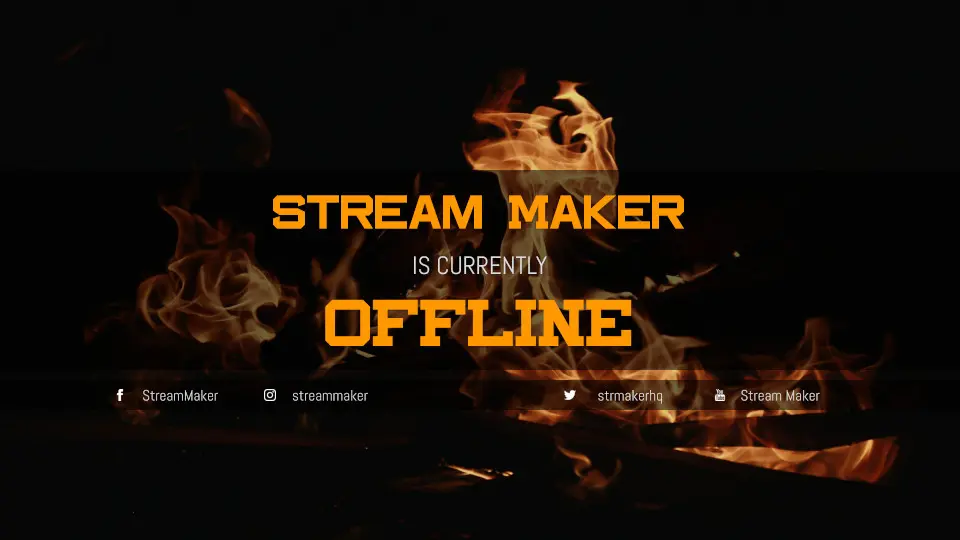These days, the audience on Twitch never cease to increase. For viewers, they will always be a streamer available the moment they want to watch something. Obviously, you won’t be available for your viewers 24h/24 and 7d/7! And that is a good thing, you have a life outside your stream and you will need to rest to gain energy for your next stream.
However, while you’re away from your stream, you will want to have a waiting screen or a banner displayed to welcome your viewers with a nice graphic and display.
How to setup the Video Player Banner on Twitch
Actually, this tutorial will be short because, it’s very easy! Be sure to be logged in while applying this tutorial.
First, you should go to your dashboard by going to this link: https://www.twitch.tv/dashboard/settings
In this menu, what will interest you is the « Video Player Banner » section, click on the « Upload » button to upload an image.
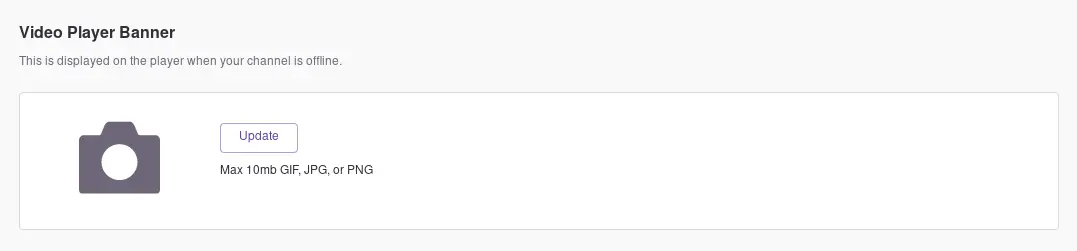
At this point, go into your files look for an image to display while you are away. It is adviced by Twitch to upload an image in a good resolution.

Generate a Video Player Banner
We have created a tool to easily create video player banners, would it be an « Offline » banner or a « Stream Starting Soon » banner, because in our tool, you will be able to choose which text you want to display.
We hope this very short tutorial has been helpful to you. If you have any feedback or question, please feel free to send us an email on support@strmaker.com.
To go further, we have created an easy tool to generate all needed graphics for your stream and you can use it by clicking here.